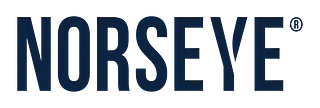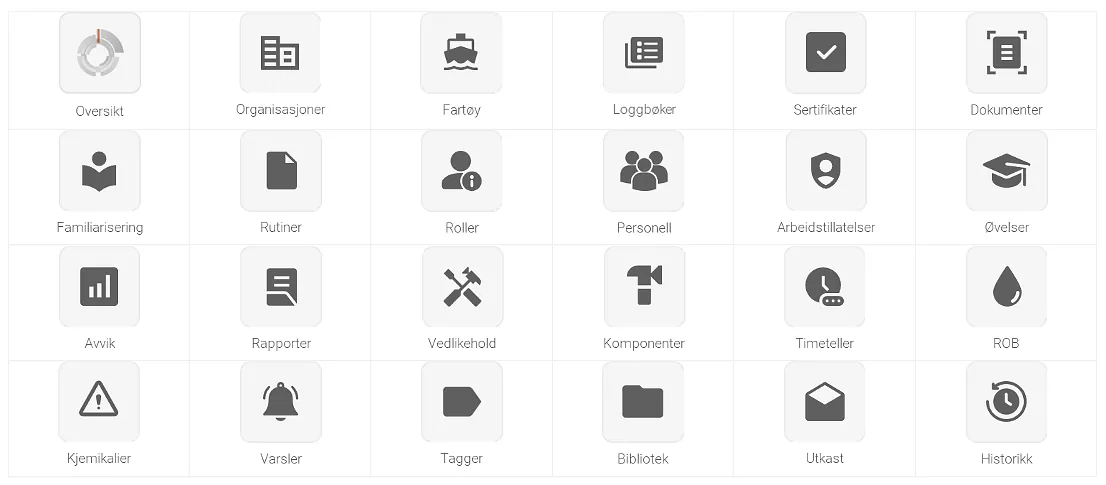
19/05/2025
Sealog becomes Norseye
Sealog has been renamed to Norseye as part of our focus on refining and building our brand. The app is now available at app.norseye.com/login, where it will function as before with the new name.
Customers who have used Sealog must download the new version of the app. You will find everything you need to know about this process below, and here: https://app.sealog.no
How do I install Norseye after the name change?
Log in to app.norseye.com in Chrome, Edge or Safari browser
Open the profile menu by clicking on your name/profile picture in the top right of the screen
Click Install Norseye to install the app and follow the instructions that appear
Remove the old app/shortcut called Sealog from your device
Open the Norseye app that was just installed, open the profile menu again and click Restore drafts from Sealog to keep old drafts
If you don't see the Install Norseye button, you may be in a browser that doesn't support installing web apps. If you already have the app installed, you can find it on your device by searching for "Norseye".
What changes were made?
The name of the app has been changed from Sealog to Norseye
The address of the app has been changed from app.sealog.no to app.norseye.com
The Data Processing Agreement has been updated to reflect the new name
Local drafts on your devices are unavailable on app.norseye.com, unless you use the Restore Drafts from Sealog button. Please note that this must be done on all devices you use the system from. This feature is not available on iPhone and iPad
The system itself and all its features are unchanged. This also applies to your/their data
How do I restore my old drafts in Norseye?
Restoring drafts is not available on iPhone and iPad.
Restoring drafts is described in the installation guide above.
After clicking the button, the screen will flash and a message will appear at the bottom of the screen indicating whether the operation was successful.
There may be an issue where the old app opens when you press the button. In this case, you must remove the old app and try again.
Known issues with iPhone and iPad
After the name change, there may be an issue where the screen flashes continuously when you open the old app. If this happens, you can try closing the app completely and reopening it. If the problem still occurs, you must remove the app and manually log in via the website
Restoring old drafts does not work on iPhone and iPad if you install as an app. This is because we do not have access to read data from installed apps
If you need further help or information about the name change, contact Norseye Control.
+47 40 00 01 76
support@norseye.com